Illumina BaseSpace Integration
In this article, we provide a step-by-step guide to link up your Illumina and VarSome Clinical accounts. You will be able to transfer your FASTQ files directly from BaseSpace to VarSome Clinical.
This feature can be accessed by clicking on the “Illumina BaseSpace” option displayed in the drop-down menu shown when you hover over your user name or directly from the upload window.
There are two options to connect your Illumina BaseSpace account depending on which BaseSpace Sequence Hub your data is allocated in (EU or US). After that, you will be automatically redirected to Illumina’s site in order to login to your account.
Your projects will then synchronize with VarSome Clinical after you have granted the necessary permits.
.png?width=493&name=image%20(10).png)
Please note that if you do not grant access to VarSome, then your projects cannot synchronize and you will be unable to transfer files
This functionality will allow you to download the FASTQ files directly to VarSome Clinical. To do this, please, click on the “Download” button to start downloading the reads into VarSome Clinical.
.png?width=624&name=image%20(12).png)
Please, wait a few minutes while the files are being downloaded. The downloading time will depend on the size of your data and on your internet connection.
.png?width=624&name=image%20(13).png)
Once the download is complete, the status of the file will change from “Not available” to “Available”, meaning that the FASTQ files are accessible from the “Upload/View files” page and can be used to launch analyses (germline or somatic) from FASTQ.
.png?width=624&name=image%20(14).png)
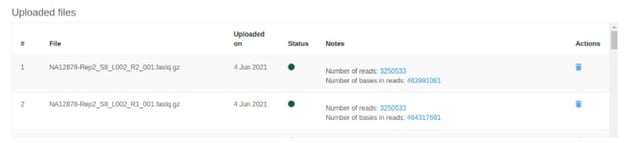
Please note that any file that has been previously imported from BaseSpace to VarSome Clinical will have a status of “Available”. If the file has already been used in an analysis, in order to analyze it again you will need to find the sample that contains it and select the option “Re-use sample files”.
Click on to disconnect the Illumina BaseSpace account from VarSome Clinical.
