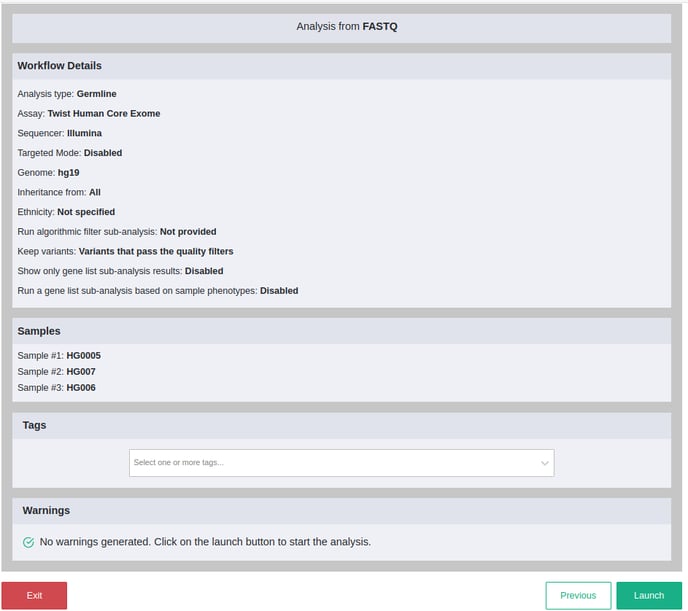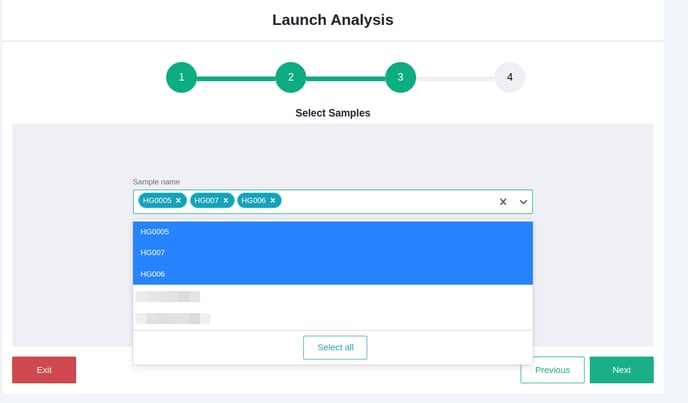How can I launch an analysis of several independent samples?
If you wish to analyze independent samples, meaning samples from unrelated patients, follow these instructions.
1. Create your samples
Once you have uploaded your files, go to Launch > 2.Define new samples.
Here you can see how your uploaded files are automatically associated with suggested sample names based on the file names. Select the samples and click on "Next" to create your samples.
To select all files from the table, you can simply check the box on the top left:
Select the sample type (germline or somatic) and optionally add more information to the sample. Click on "Create" to create your samples.
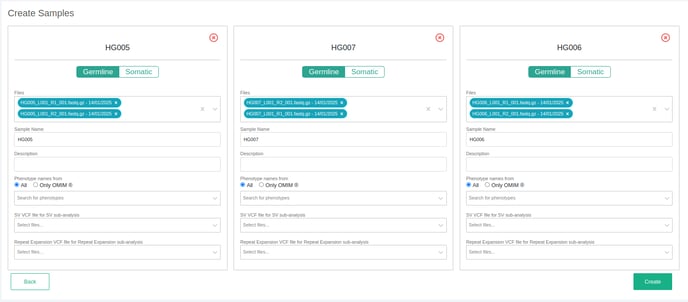
2. Launch the analysis
Go to Launch > 3. Launch analyses. Select a previously created workflow or launch the analysis without any pre-defined workflow.
In both cases you need to select "Germline - Single sample" or "Somatic - Single sample" (depending on your sample type) in the Analysis type field.
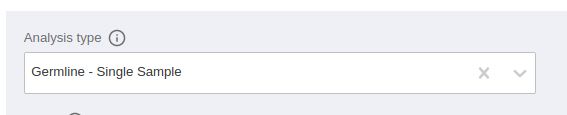
Once you have filled all the analysis details, click on "Next" to select your samples.
The samples that you have previously created will be shown in the drop-down menu. You can select as many samples as you wish. You can also click on "Select all" to select all samples displayed in the drop-down.
All these samples will be launched simultaneously and will be analyzed independently.
Click on "Next" to go to the next step.
3. Preview and Launch the analysis
Review the analysis parameters and the selected samples and click on "Launch" to launch the analysis of several independent samples.