4. Account Administrator (for billing platform)
What is an Account Administrator and what can they do?
Account administrators with access to sso.varsome.com
Saphetor has developed a billing platform for all VarSome paying users (sso.varsome.com). This platform can be used by the Account administrator of your organization to manage all the tasks related to VarSome Billing or Payment of your invoices.
Each organization can designate one unique Account Administrator.
Please contact Saphetor Billing Department (billing@saphetor.com) to set up your Administrator account. The administrator must register on VarSome.com beforehand.
We highly recommend having an Account Administrator set up for each organization.
What actions can an account administrator take?
1. Generate account Billing Statements
The Account Administrator needs to follow the steps below to generate the statement:
a) Log into sso.varsome.com and click on Billing menu:

b) Click on Billing Statement

c) Provide the date range for the statement:
d) Click on “Request” and you’ll receive an email with the statement attached as a PDF.
2. Download your invoices in PDF or Excel format:
The Account Administrator needs to follow the steps below:
a) Log into sso.varsome.com and click on Billing menu:

b) Under documents (bottom left section of the page), the administrator will see both the latest storage reports and invoices (in PDF and Excel format). To download an invoice, click on the left box and press the download button.


3. View your latest transactions:
a) Log in to visit sso.varsome.com and click on Billing menu:

b) Under Transactions (upper left section of the page), the administrator will see the most recent billing entries. You can define how many rows you want to see, and search for specific transactions (using the description field).

4. Make payments (by credit card or bank transfer). We do not accept checks!
Payment instructions appear on each invoice. You may pay several invoices with a single transfer.
To make a payment by credit card, click on the Billing menu:

1. Next to the red and white bell, you will see the total amount currently due to Saphetor.
Very often, you will notice that the total amount may differ from the last invoice you have received. That happens because this application reflects the use of our services up to the current date. For example, if you have received the invoice at the beginning of December and you decide to pay on December 15th, the total amount appearing on your screen will be higher than the one on the invoice since it will include all the services consumed between Dec 1 and Dec 15.
If you wish to pay for the exact amount of the invoice, enter the exact amount that shows in your invoice.
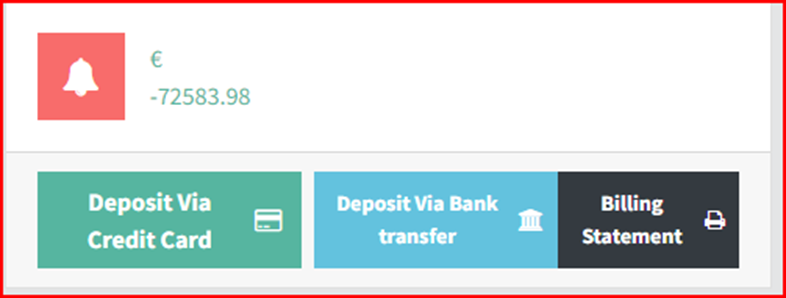
2. If you wish to see the details behind this balance, please click on the billing statement.
Provide the date range for the statement:

Click on “Request” and you’ll receive an email with the statement attached as PDF.
3. If you have questions about the storage fees, please look at 10. How are my storage fees calculated? Storage fees can be reduced using our various storage management options
4. If you wish to pay by credit card, click on the button that says "Deposit via credit card". You will be asked to enter your credit card information. In the amount field, enter the amount you want to pay. In the reference field, enter the invoice number(s) you want to pay.
5. If you wish to pay by bank transfer, click on the button that says “Deposit via Bank transfer”. You will see the bank references of the Saphetor bank account. You can also find them in the Payment instructions at the bottom of the first page of your invoice.
Please use your usual banking platform to generate the bank transfer.
How do I know if my group has an account administrator?
Please contact the Saphetor billing team. We will give you the email address of the user who is currently set as the Account Administrator of your organization. If there is no one, we highly recommend you inform us about who should be assigned as the Account administrator of your organization.