Merging analyses
To merge already finished analyses, click on ''Launch'' and choose one of the options under “Merge existing analyses”.
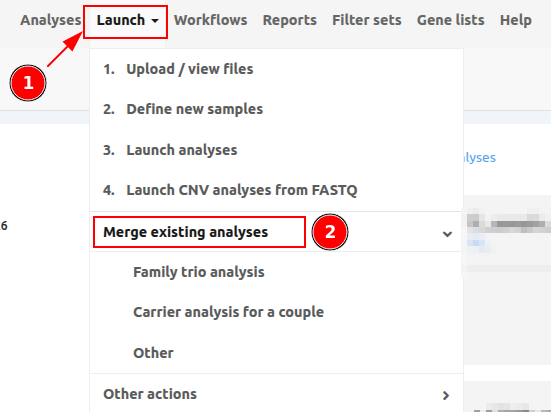
When the analyses to be merged were run from FASTQ input files, VarSome Clinical will perform joint calling on all samples to be merged. The allelic balance and the coverage for each sample will be displayed in the resulting variant table. Clicking on the coverage numbers opens a window showing the read coverage (JBrowse) for the selected variant in that sample.
If any of the parent analyses were instead run from VCF input data, then joint calling cannot be performed and so VarSome Clinical will merge the results of the original analyses directly.
1. Family trio analysis
For a trio analysis, the mandatory fields are the analysis identifier, and the identifiers of the Proband, Mother and Father analyses. You can also select any of the listed algorithmic filters which will be applied to the analysis’ results. Please, click on the following icon ![]() to get the description of each filter. The algorithmic filters (eg. De novo candidates) are optional, and can be started at any moment. Click on “Start analysis” to launch the analysis.
to get the description of each filter. The algorithmic filters (eg. De novo candidates) are optional, and can be started at any moment. Click on “Start analysis” to launch the analysis.
2. Carrier analysis for a couple
Choose an identifier for the analysis and an optional description. Then, on the right-hand side, select the female and male samples that will be analyzed. You can also select any of the listed algorithmic filters which will be applied to the analysis’ results. Please click on the following icon ![]() to get the description of each filter. The algorithmic filters (eg. De novo candidates) are optional and can be started at any moment. Click on “Start analysis” to launch the analysis.
to get the description of each filter. The algorithmic filters (eg. De novo candidates) are optional and can be started at any moment. Click on “Start analysis” to launch the analysis.
3. Other
Select the option "Other" to merge analyses with no special settings. Simply set an identifier and select the analyses to be merged on the left hand side. Click on “Start analysis” to launch the analysis.
⚠️ Please note that we cannot stop an analysis in progress. If you need to stop an analysis, you will have to wait for it to either complete successfully or fail. After that, you can ask our support team to delete it. Additionally, you cannot delete your main analyses, but you can delete your sub-analyses, as shown below:
